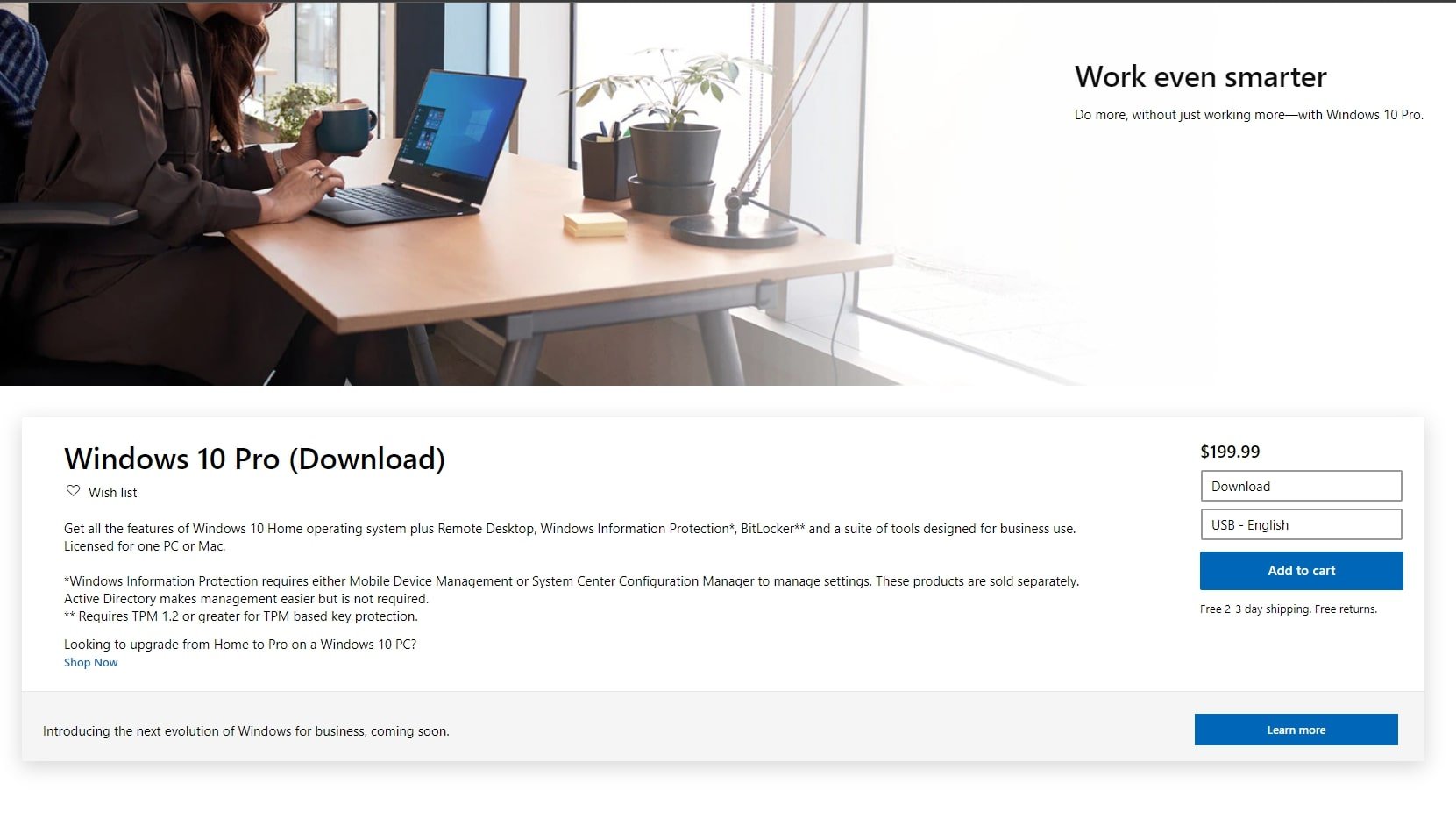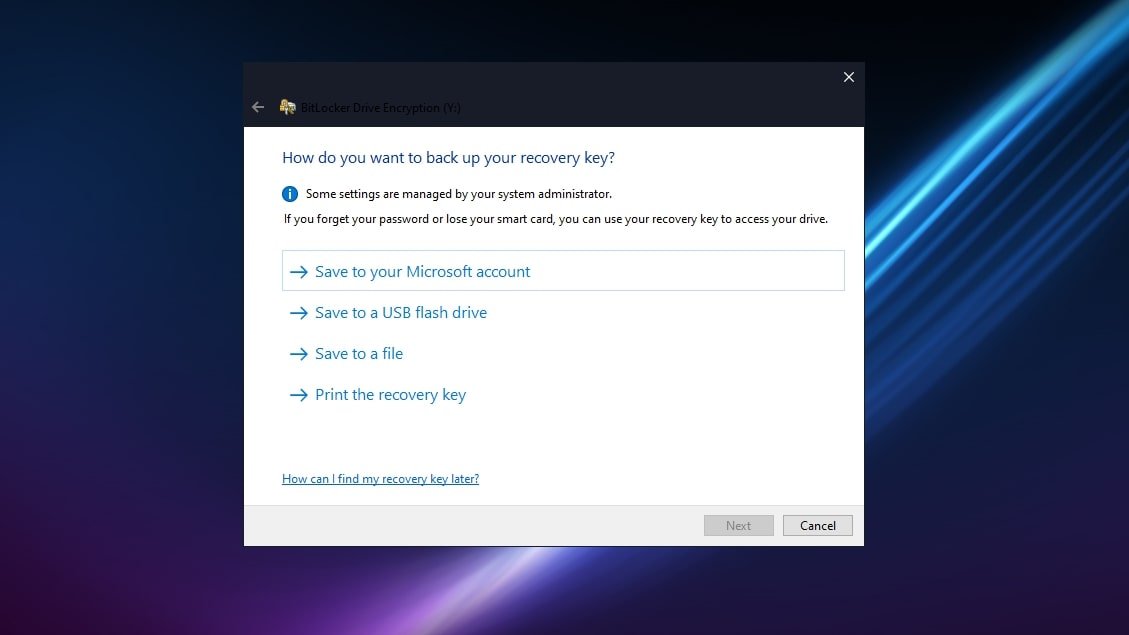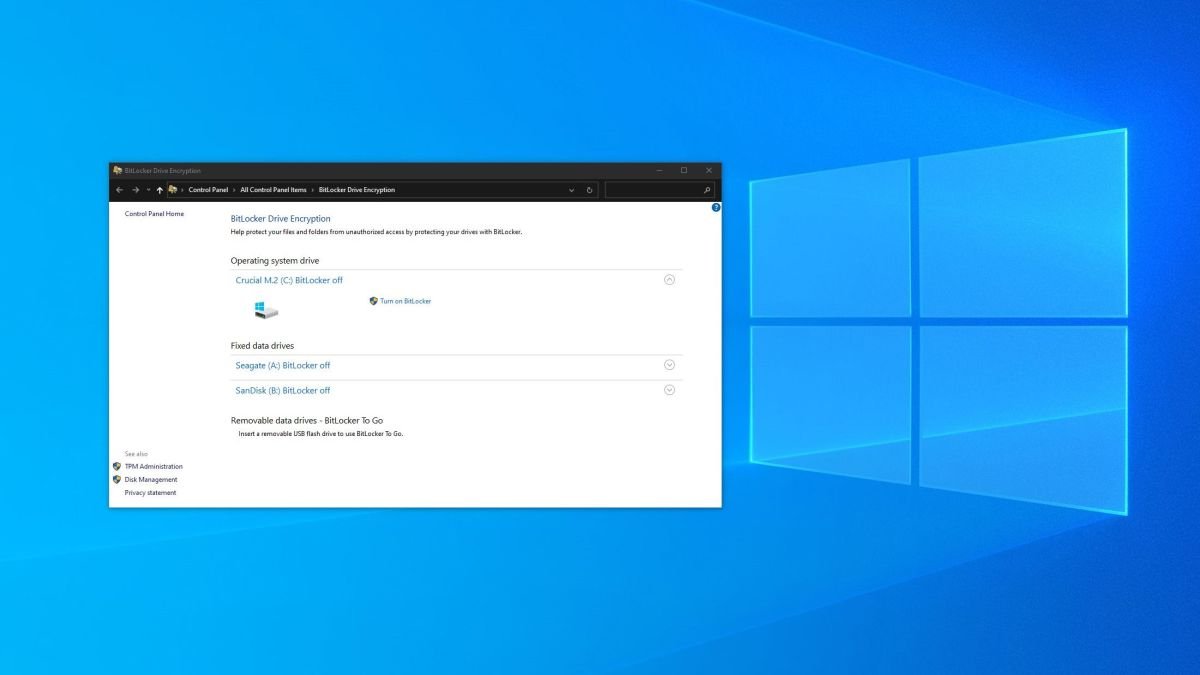
Even with strong password policies, it's important to understand that if a malicious actor gains physical access to your hard drives, it's easy for them to gain access to all of the data on it. All they have to do is connect the hard drive to another computer or boot another operating system from a USB stick. This is particularly annoying for companies whose sensitive data is stored on laptops. If a laptop is lost or stolen, important business documents can be exposed. Microsoft BitLocker is a full volume encryption feature that has been included in professional versions of Microsoft Windows for the past 14 years. With BitLocker, you can encrypt your entire drive so that even if your hard drive is stolen, only authorized people can access its content. In our Microsoft BitLocker review, we take a look at the security tool's strengths and weaknesses to decide if it's the best encryption software for Windows today.
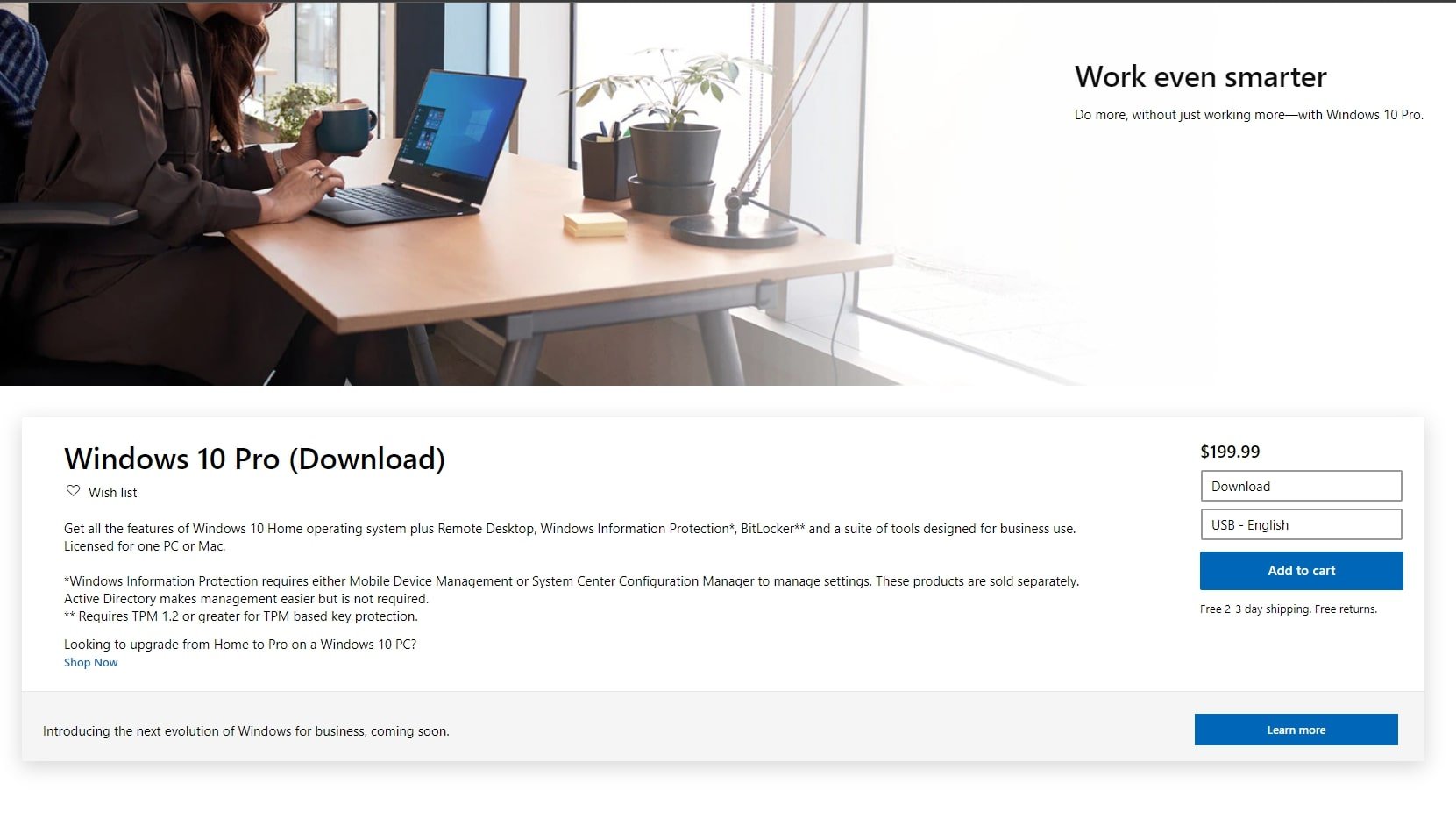
BitLocker is included in Windows 10 Pro, which is available as a Home upgrade for € 100 (Image credit: Microsoft)
Packages and prices
BitLocker is a feature included in some versions of Windows since 2007. If you are using an Ultimate, Enterprise, Pro, or Education version of Windows Vista, 7, 8, 8.1, or 10, or any version of Windows Server later than 2008, you should have access in BitLocker. However, many laptops only ship with Windows 10 Home Edition. To use BitLocker on these, you'll need to upgrade to Pro for a cost of $100. Not all BitLocker features work on all systems, and exact hardware requirements differ depending on your operating system. Specifically, to use the system-wide encryption feature, your computer needs a Trusted Platform Module (TPM) chip.
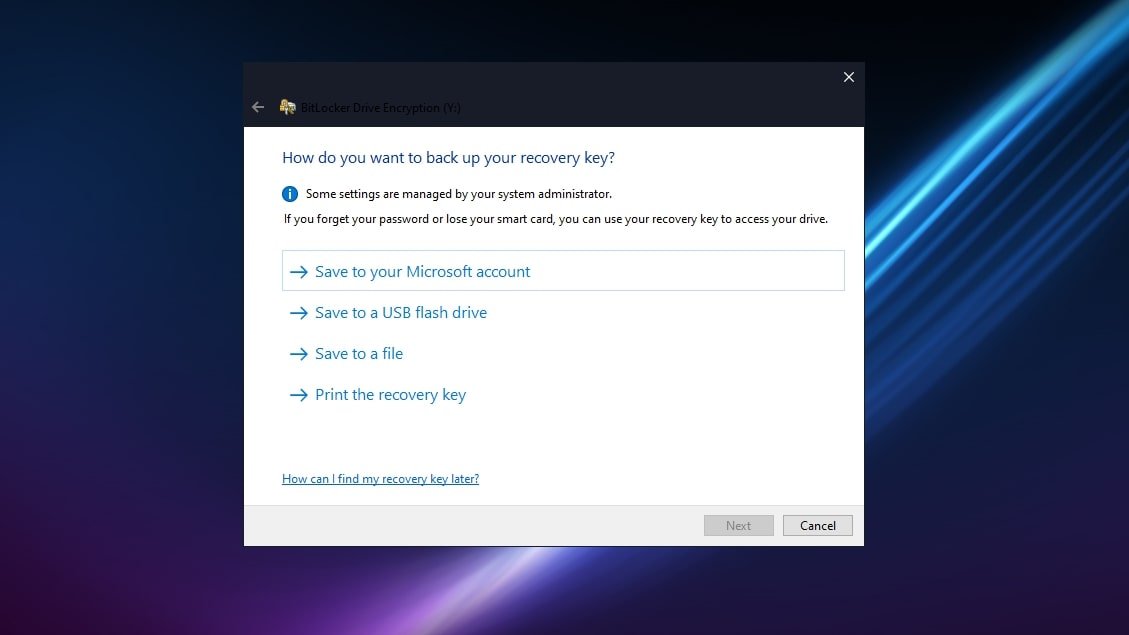
When encrypting a drive, you have the option to save a recovery key (Image credit: Microsoft)
Features
Full Volume Encryption After you configure a drive to use BitLocker and allow the system to encrypt the volume, files are automatically encrypted and decrypted on the fly. If a thief were to connect the drive to another computer, all files would be unreadable unless they also had access to the recovery key.

Encrypting your hard drive can take anywhere from a few minutes to a few hours, depending on its size and content (Image credit: Microsoft) Various encryption code options As long as you have a TPM 1.2 or 2.0 chip, BitLocker can work No problem. This way, you just log into Windows as usual. Alternatively, you can set user authentication mode, where users are required to provide some form of authentication such as a PIN or password before the computer boots. You can also use a USB device or smart card for authentication, or a combination of methods. To prevent data loss, you can save a recovery key to your Microsoft account online, USB drive, file, or print.

Windows 10 (version 1511 and later) includes the ability to use XTS-AES encryption instead of AES (Image credit: Microsoft)
Interface and in use
One of BitLocker's strengths over third-party solutions is its integration into the operating system. Once you turn on BitLocker, it runs silently in the background.

You can manage BitLocker through the Windows Control Panel (Image credit: Microsoft) Management is done in the Windows Control Panel, or you can right-click a drive and choose Manage BitLocker. Here you can change your password, save your recovery key, and encrypt the contents of removable drives.

Microsoft support was able to quickly respond to our simple BitLocker query (Image credit: Microsoft)
Support
For home users, support for Microsoft products, including BitLocker, is only available through live chat and community forums. Business users can call the Microsoft support line in most countries. In our tests of Microsoft's live chat support, we found that the wait time was on average 15 minutes, but sometimes up to an hour. A note on the website suggests that the longer wait times at the moment are caused by COVID-19.
Competition
A common concern about BitLocker is that it is proprietary software, so it is not possible to prove whether Microsoft has included a secret backdoor for law enforcement and governments. Microsoft denies that there is a backdoor intentionally built into BitLocker, though there is evidence that the UK Home Office at least tried to get Microsoft to introduce one in 2006. If that's a problem, there is open source volume encryption software . VeraCrypt is possibly the best open source alternative to BitLocker. It's free to use, you can see all the source code, and it's also available for macOS and Linux, not just Windows.
Final verdict
BitLocker is a relatively easy way to encrypt an entire volume in Windows, protecting your files even if your computer falls into the wrong hands. It is especially useful for people with laptops that contain important or confidential documents. It is a pity that it is not available in all versions of Windows. BitLocker also has different system requirements depending on which version of operating system you're using, and some features only work if you have the correct hardware configured in a particular way, so using BitLocker in a company full of disparate hardware can be tricky. But overall, it's a powerful product for encrypting an entire drive, and Microsoft continues to keep it relevant by adding new features and better security.
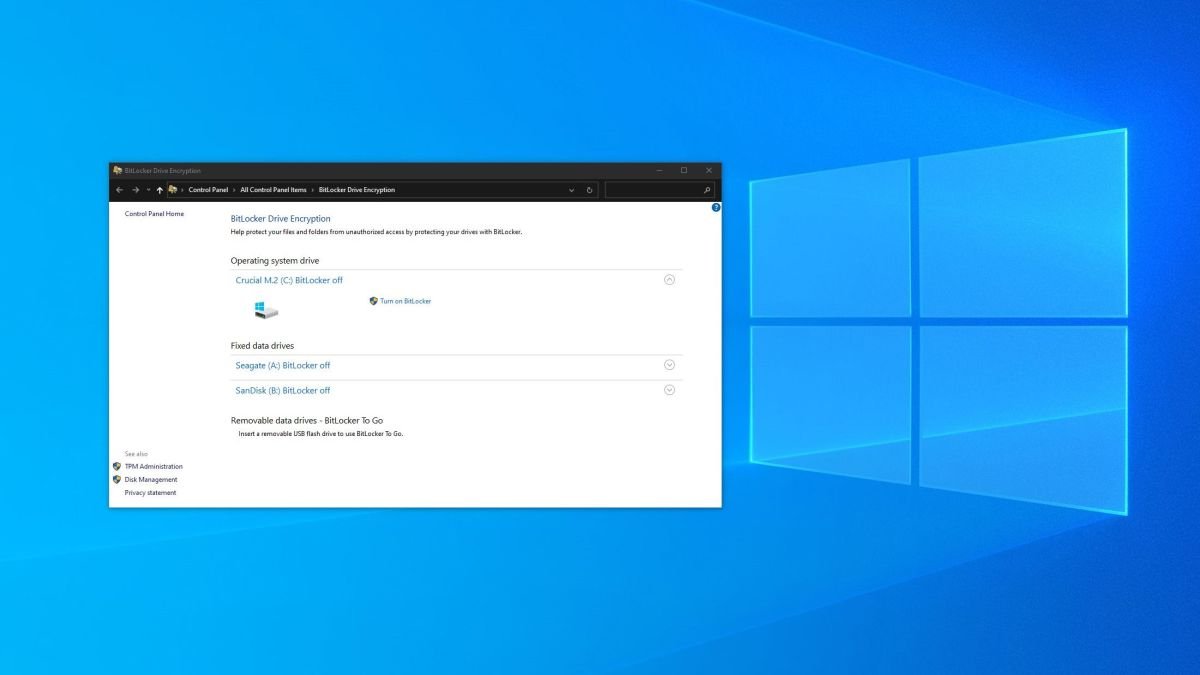 Even with strong password policies, it's important to understand that if a malicious actor gains physical access to your hard drives, it's easy for them to gain access to all of the data on it. All they have to do is connect the hard drive to another computer or boot another operating system from a USB stick. This is particularly annoying for companies whose sensitive data is stored on laptops. If a laptop is lost or stolen, important business documents can be exposed. Microsoft BitLocker is a full volume encryption feature that has been included in professional versions of Microsoft Windows for the past 14 years. With BitLocker, you can encrypt your entire drive so that even if your hard drive is stolen, only authorized people can access its content. In our Microsoft BitLocker review, we take a look at the security tool's strengths and weaknesses to decide if it's the best encryption software for Windows today.
Even with strong password policies, it's important to understand that if a malicious actor gains physical access to your hard drives, it's easy for them to gain access to all of the data on it. All they have to do is connect the hard drive to another computer or boot another operating system from a USB stick. This is particularly annoying for companies whose sensitive data is stored on laptops. If a laptop is lost or stolen, important business documents can be exposed. Microsoft BitLocker is a full volume encryption feature that has been included in professional versions of Microsoft Windows for the past 14 years. With BitLocker, you can encrypt your entire drive so that even if your hard drive is stolen, only authorized people can access its content. In our Microsoft BitLocker review, we take a look at the security tool's strengths and weaknesses to decide if it's the best encryption software for Windows today.