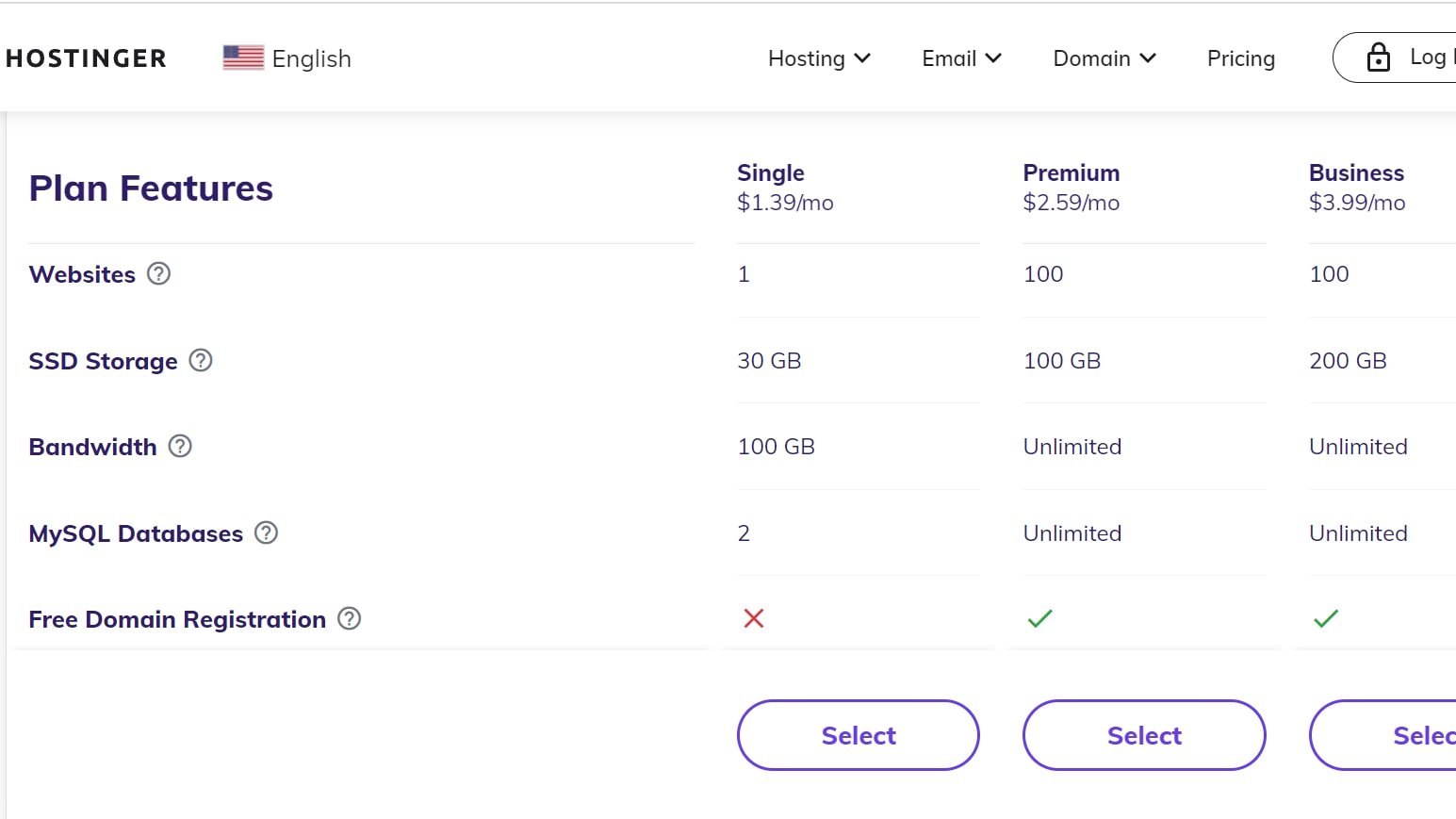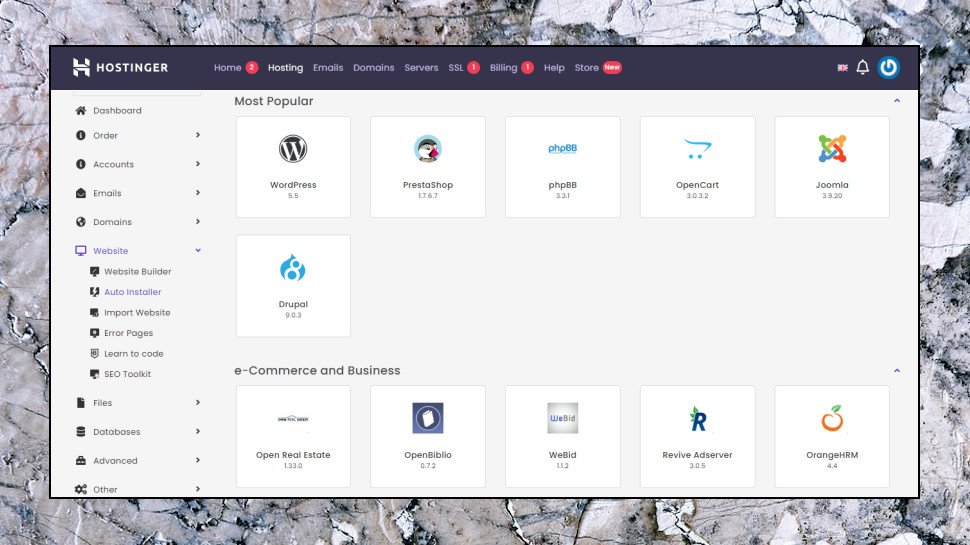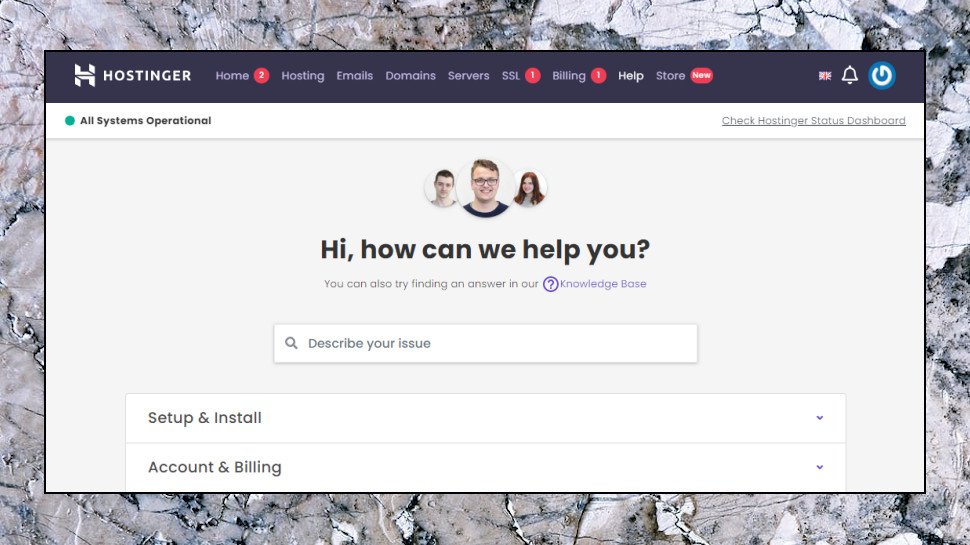Based in Lithuania, Hostinger is one of the largest hosting providers with more than 29 million users per day. Part of the reason for their continued success is their performance and dedication to customer service. The company claims an average response time of 143ms for its WordPress sites and an average response time of 50ms if you need help. As admirable as these claims are, our experience was quite different on the single shared hosting plan, and more comparable to shared plans from other hosting providers like HostGator, as the average speed was closer to 800ms. Even so, Hostinger offers some lucrative features like SSL certificate and Cloudflare protection if you buy a one-year subscription. In addition to offering an email account, Cloudflare's protection also sets Hostinger apart from most of its peers, which reserve both features on the more expensive plans. In addition to 24/7 chat support, you'll most likely find relevant answers to your questions in the Hostinger Help Center, which has hundreds of different articles on a variety of topics, such as site migration, maintenance, performance, use of cPanel or even Hostinger's own HPanel, and more. Even the cheapest shared plan includes Managed WordPress, which supports rolling out updates, and LiteSpeed Cache for WordPress, which is another feature that would appeal to new and intermediate users looking to roll out a WordPress site from a professional look and feel.

WordPress hosting isn't the most powerful we've seen, but the pricing is right (Image credit: Hostinger)
Hostinger subscription options:- 12-month plan: € 1.39 per month (total cost € 16.68)
WordPress hosting
Hostinger's WordPress hosting improves shared plans in several important ways. Even the cheapest starter plan provides a single Wordpress site, email account, 30 GB SSD, free SSL, WordPress acceleration, managed auto-updates, and all for $1.99 (4-year term) and $3.99 after The renewal. The upgrade gives you more storage space, support for more sites, and Jetpack Free on WordPress Starter and Business WordPress plans. You are still limited in a number of ways, although the WordPress Pro plan allows for 300 websites. The higher plans are also significantly more expensive, starting with a starting amount of €2.99, €5.99 or €11.59 per month, which is why we find the Starter plan to be the highlight of the line. Additional features with more expensive plans include the ability to manage multiple WordPress sites from a single dashboard, automatic plugin updates, daily backups, and Google Ads credit. Managed WordPress plans from other providers can be more powerful. IONOS WordPress Pro includes advanced features like staging support (make major changes to your WordPress project without affecting the live site). However, all this power comes at a price. IONOS has very low prices, but even its most basic single site plan costs $18 billed monthly, about six times the cost of Hostinger's WordPress starter plan (but keep in mind that this lasts for more than four years - also opt for monthly billing with Hostinger, and you'll pay $7.99.) If you're new to WordPress or working on a small site, start with a simple product, like Hostinger's shared plans. Upgrade to fully managed WordPress later, if you feel the need.
The waiters
More demanding users can try one of Hostinger's semi-managed VPS plans. These start with a base configuration of 1 vCPU, 1 GB of RAM, 20 GB of storage and 1 TB of bandwidth for an initial €3.95 per month on the annual plan, increasing to €8.16 when you renew. Or a high-performance 4 vCore, 4GB RAM, 80GB storage and 4TB bandwidth plan for $15.95 for the first four years, $32.76 on renewal. This is good value for money and noticeably better than what we see from most providers. The Hostwinds 4 vCore 4TB VPS equivalent starts at €44.99, for example, and renews at around €50, much more expensive. If even the most powerful VPS isn't enough for you, we usually recommend going for dedicated hosting plans. But in this case, the bad news: Hostinger doesn't.
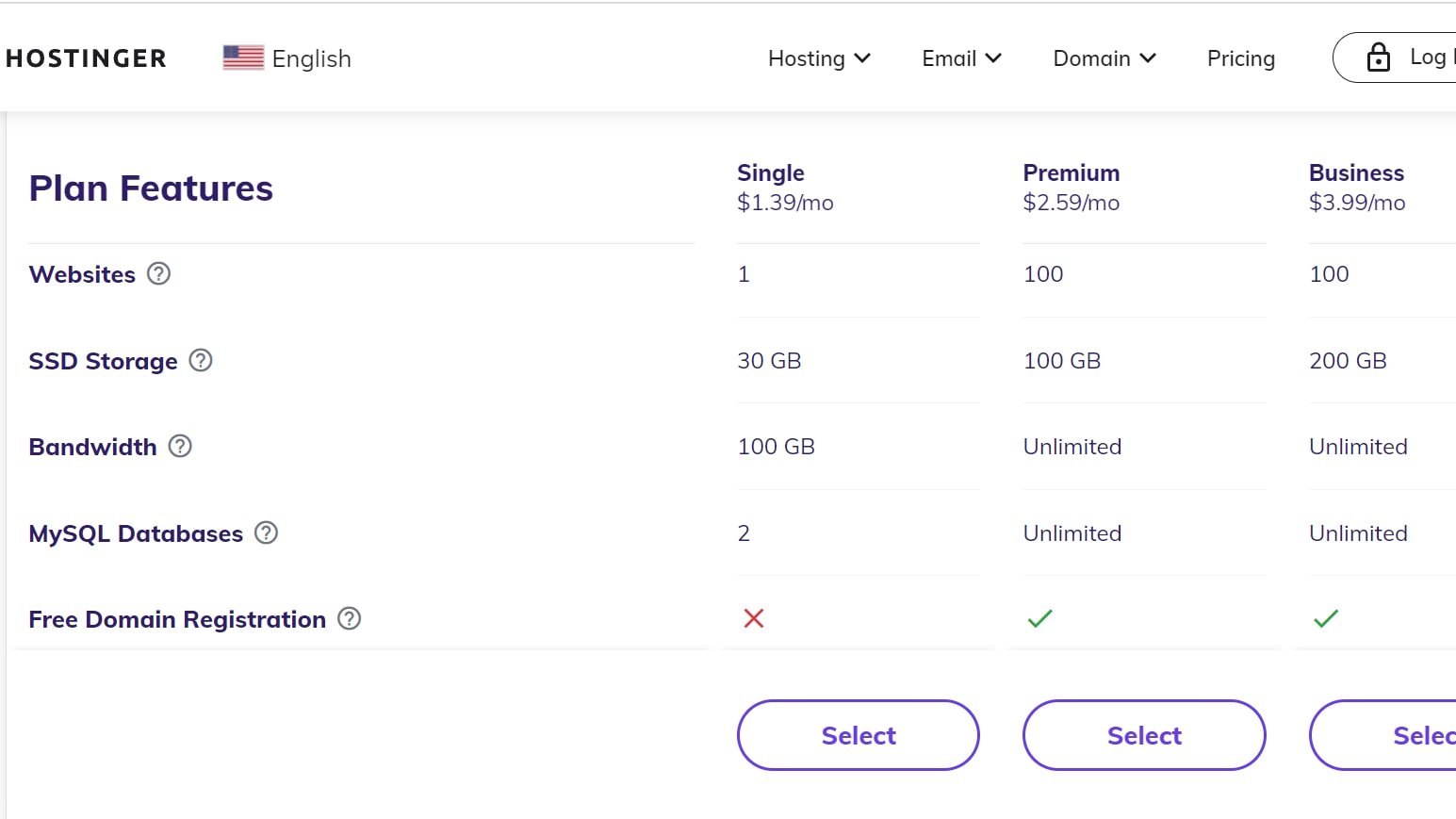
Detailed comparison tables help you understand what you are getting (Image credit: Hostinger)
Account settings
While many hosts are extremely vague about the low-level details of their packages, Hostinger explains just about everything in a long comparison table. If he's concerned that the basic single shared hosting plan only allows one cron job and doesn't support SSH access, for example, he'll find it here. Choose a plan, click Buy, and you'll be presented with several subscription options (this is typically billed monthly with one, two, and four-year plans). Most of the time, it works as you'd expect: the price shown on the site is for the longest term, and you'll pay a bit more for shorter subscriptions. The only big problem is the monthly plan, which is often so expensive that it's not really worth considering. The annual single shared hosting plan costs a total of €35,88, for example; the monthly plan is €9.49 plus an initial €4.99 setup fee, €14.98 total, or a total of €33.96 after just three months. The Cloudflare integration is also available on all accounts. There are many payment options available such as PayPal, credit card, Google Pay, and Bitcoin. We chose PayPal and delivered our virtual money in the usual way. A link to the website took us to a simple getting started wizard and a welcome email quickly arrived with more details.

The tutorials walk you through some common tasks (Image credit: Hostinger)
Create a website
Hostinger's setup wizard opened and asked if we wanted to register a new domain, transfer a domain from another company, or use an existing domain but leave it to the current registrar. You can also choose where to host your site, comfortably: North America, UK or Europe. We chose the "existing domain" option and received Hostinger's four nameservers and requested to update the DNS settings for our domain. The last step "Start Website" offered five options to help us build our website.
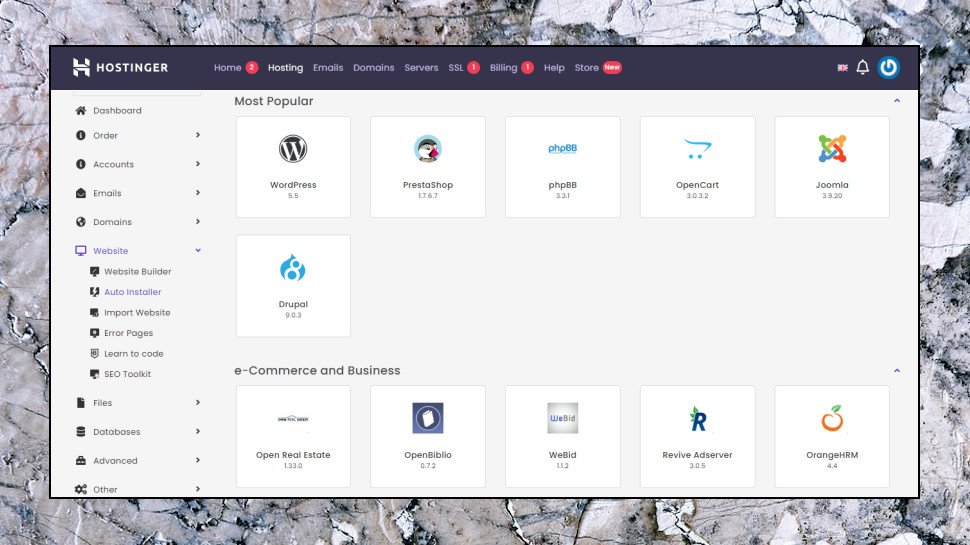
Hostinger can install WordPress and many other apps automatically (Image Credit: Hostinger) Installing WordPress led us to a simple WordPress installer. All default settings were judiciously assigned, and after choosing an admin password, we were able to configure the system with a single click. Auto Installer uses the same automated approach to install 157 popular applications, including Joomla, PrestaShop, OpenCart, phpBB, and Drupal. We prefer Softaculous, the installer often provided by other hosts, but this one is perfectly adequate and will quickly install your chosen apps. Zyro Builder is Hostinger's website builder. That covers all the bases, with around 200 responsive templates, easy drag-and-drop customizations, and options to embed videos, maps, social media widgets, and simple eCommerce features. It's not for power users, there's no blogging platform, for example, and the design is more about tweaking a template slightly than creating something new from scratch. But it's capable of building great sites, and there are no annoying restrictions on the number of pages or site size to get in your way. (This is highly unusual for a cheap shared hosting free website builder.) File Manager opens a browser-based file manager where you can upload your site. This is especially useful for small, static sites, but you can also use it to manually install more sophisticated applications, perhaps by setting up custom databases and modifying configuration files.

The Zone Editor is just one of the advanced tools in the Hostinger Control Panel (Image Credit: Hostinger) Access Manager is an unusual additional tool that allows you to give others access to your Hostinger account, allowing them to work on the creation or administration of the site with you. You can do something similar by sharing your credentials with others, but it's much more secure. Everyone gets their own username, and the people you invite don't have full access to your account. They can create or edit a website page, for example, but by default they can't buy a new product with their stored payment information or change account information, like their registered email address. If you don't want to commit to it yet, you can skip it all and head straight to Hostinger's well-designed cPanel-like site manager, where you'll find tools for organizing domains, subdomains, databases, SSH access, emails, FTP accounts, and more. There's a lot of power here, and hosting newbies can be a bit intimidating, but start exploring and it quickly starts to make sense. Even novice users will find the key features in a matter of minutes.
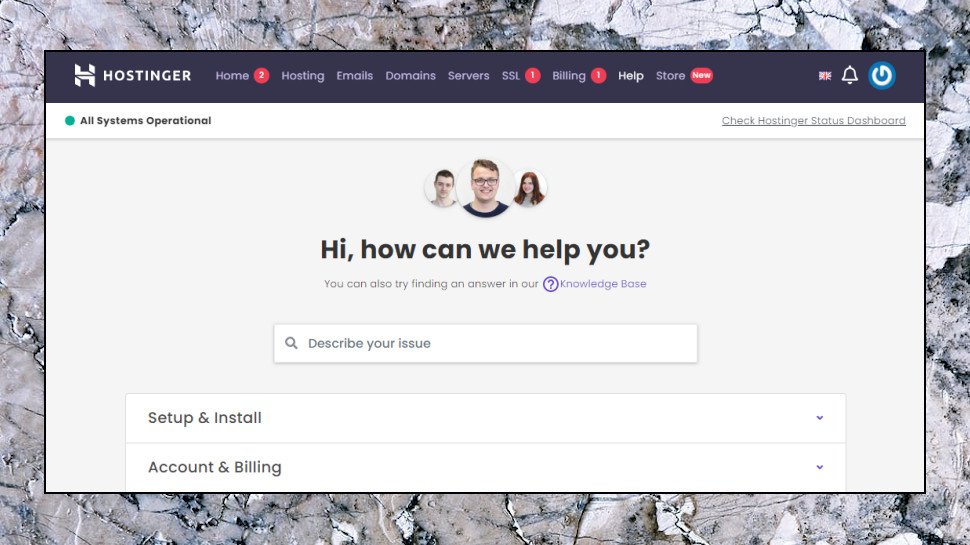
The support site is a bit basic but has some helpful guides (Image credit: Hostinger)
Support
Everyone needs a helping hand sometimes, even experts, so it's important for web hosts to have a good support system. Clicking "Help" in the Hostinger control panel opens the service's knowledge base. Celui-ci regroupe le contenu par sujets bien choisis (Configuration et installation, Compte et invoicing, Hébergement et site Web, Confidentialité et securité, Domaines, E-mails) et dispose d'un champ de recherche pour vous aider à trouver tout ce dont you need. Unfortunately, there isn't much content released in advance. The different sections of the knowledge base only have four or five articles listed, and even these don't always cover the most common topics. (The highlighted email articles have nothing to do with creating or managing email accounts, for example, and mainly cover setting up email accounts on various device platforms.) However, using the search gives you access to more articles and they have proven to be more useful. Searching for "permissions" gave us tips on setting file and folder permissions, as well as specific error messages ("403 Forbidden"). Entering "change PHP version" immediately highlighted the correct cPanel module. The content of these articles is basic, but enough to point users in the right direction. Hostinger has a great tutorial section with much more detailed articles: "How to Build a Website - The All-in-One Guide", "How to Start a WordPress Website", "How to..."
 Based in Lithuania, Hostinger is one of the largest hosting providers with more than 29 million users per day. Part of the reason for their continued success is their performance and dedication to customer service. The company claims an average response time of 143ms for its WordPress sites and an average response time of 50ms if you need help. As admirable as these claims are, our experience was quite different on the single shared hosting plan, and more comparable to shared plans from other hosting providers like HostGator, as the average speed was closer to 800ms. Even so, Hostinger offers some lucrative features like SSL certificate and Cloudflare protection if you buy a one-year subscription. In addition to offering an email account, Cloudflare's protection also sets Hostinger apart from most of its peers, which reserve both features on the more expensive plans. In addition to 24/7 chat support, you'll most likely find relevant answers to your questions in the Hostinger Help Center, which has hundreds of different articles on a variety of topics, such as site migration, maintenance, performance, use of cPanel or even Hostinger's own HPanel, and more. Even the cheapest shared plan includes Managed WordPress, which supports rolling out updates, and LiteSpeed Cache for WordPress, which is another feature that would appeal to new and intermediate users looking to roll out a WordPress site from a professional look and feel.
Based in Lithuania, Hostinger is one of the largest hosting providers with more than 29 million users per day. Part of the reason for their continued success is their performance and dedication to customer service. The company claims an average response time of 143ms for its WordPress sites and an average response time of 50ms if you need help. As admirable as these claims are, our experience was quite different on the single shared hosting plan, and more comparable to shared plans from other hosting providers like HostGator, as the average speed was closer to 800ms. Even so, Hostinger offers some lucrative features like SSL certificate and Cloudflare protection if you buy a one-year subscription. In addition to offering an email account, Cloudflare's protection also sets Hostinger apart from most of its peers, which reserve both features on the more expensive plans. In addition to 24/7 chat support, you'll most likely find relevant answers to your questions in the Hostinger Help Center, which has hundreds of different articles on a variety of topics, such as site migration, maintenance, performance, use of cPanel or even Hostinger's own HPanel, and more. Even the cheapest shared plan includes Managed WordPress, which supports rolling out updates, and LiteSpeed Cache for WordPress, which is another feature that would appeal to new and intermediate users looking to roll out a WordPress site from a professional look and feel.