
The iCloud sign-in process offers a lot of value without requiring much thought. Here's what you need to know about iCloud sign-in and how to get the most out of it.
What is iCloud Sign In?
First, a quick reminder of the basics:
Apple's iCloud powers many apps and services and acts as a glue to securely enable powerful features like syncing documents and data across your Apple devices with iCloud Drive, Apple Pay, and more.
The iCloud System Status page is the best way to understand how well iCloud supports the Apple ecosystem. Look around you and you will find 65 services listed there. These include many services you may not have heard of before, some you may not use, and a variety of services you can already rely on at work, such as device enrollment and volume purchasing.
iCloud login is the key to this part of the Apple Garden.
When you sign in to iCloud on a device with your Apple ID (and this includes some non-Apple devices when you use specific iCloud-enabled apps or services, like Music), you can access some or all of these services.
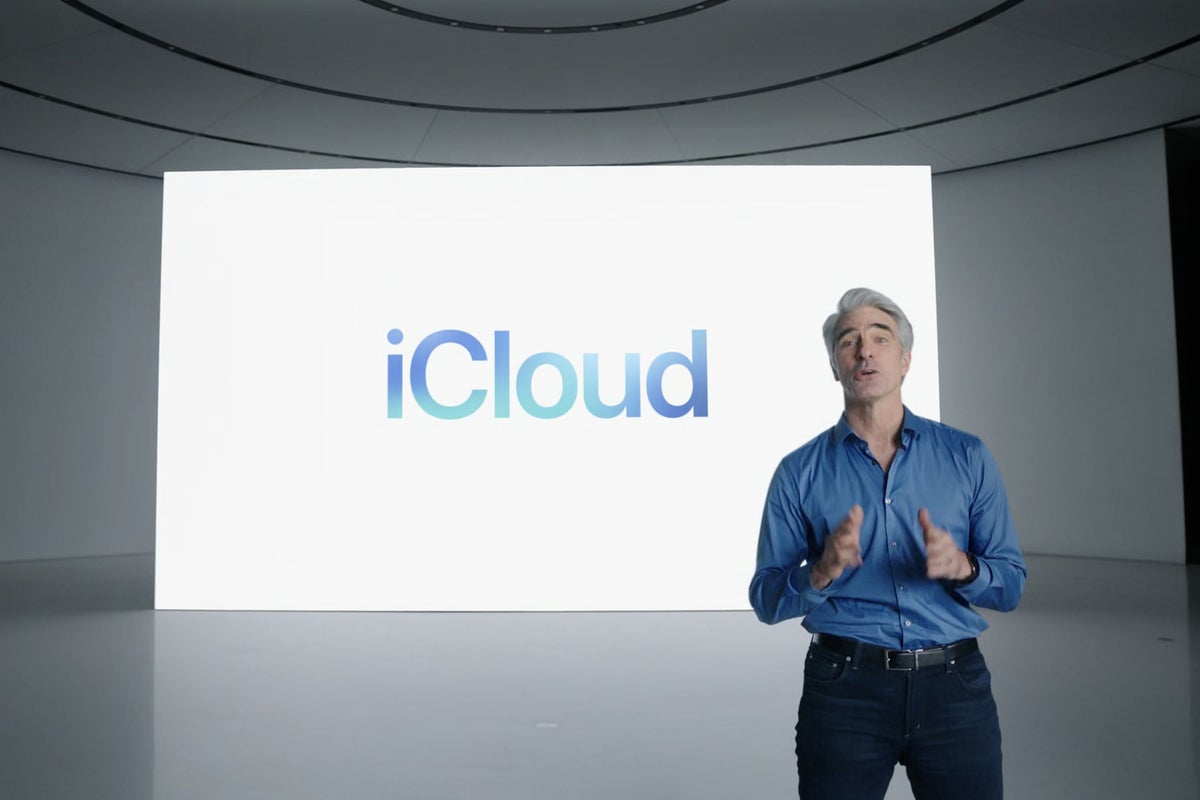 Apple
AppleThird-party developers also use iCloud, thanks to Apple's CloudKit framework and the tools they use to build apps that sync across devices.
All of this is based on your Apple ID and iCloud login.
Apple ID and iCloud sign in
Your Apple ID is the key to iCloud and all Apple services.
When you sign in to a device with your Apple ID, you're also signed in to iCloud. It's very important to protect this information, so your Apple ID should be protected with a complex alphanumeric password that you can remember (and should also be protected with two-factor authentication).
You can change your Apple ID and manage your account using the Apple ID account website.
How to sign in to iCloud
- On Apple devices: You can sign in to iCloud on an iPhone, iPad, Mac, or Apple TV. You must sign in with the same Apple ID on all your devices to use iCloud to sync data and services on each of them. If you keep two separate Apple IDs, you won't be able to easily share them on a single device because the philosophy of the system is to protect the user.
- In Windows: You can also access certain iCloud information and Apple services on a Windows PC using the iCloud app for Windows. You can access a limited number of services (Music, TV+) on other devices using specific apps.
- Online: Finally, you can also access data stored in iCloud online through a standards-compliant browser at iCloud.com. There you can access Mail, Contacts, Calendars, Photos, your iCloud Drive data, Notes, Reminders, and use Find My, Pages, Numbers, and Keynote. You can also manage various settings, manage Family Sharing, and a variety of other tasks through iCloud online. Therefore, it is important to ensure that you use a strong password to protect your account.
- How to sign in to iCloud on Android: The only way to access iCloud from an Android device is to use a browser to access iCloud online. You can't sync apps this way.
Where is the iCloud login?
Signing in to iCloud should happen automatically when you enter your Apple ID while setting up your Apple device. If for some reason you can't set up the system, or if you plan to change your device to work with a different Apple ID, you'll find iCloud in Settings (iOS, iPad OS) or System Preferences (Mac). First you need to create a backup.
- On Mac: Tap Apple ID > Overview > Sign Out (or Sign In) and follow the steps provided.
- An iPhone / iPad: Tap Apple ID, scroll down and tap Sign Out and follow the steps provided to sign in with another Apple ID.
When you sign out of iCloud, you'll lose all data stored on the device, but you should keep it in the iCloud account you were using.
How to merge Apple ID
If you have multiple Apple IDs, you're out of luck. Apple puts it bluntly when it tells us, "If you have multiple Apple IDs, you can't merge them."
However, Apple allows mobile device management solutions to implement data segregation to protect work data on personal devices (see below).
How do I see who is signed in to my iCloud?
If you think someone has signed into your iCloud account from a device that isn't yours, you should visit Apple ID. Sign in, then click Devices. You will now see all the devices connected to this iCloud account.
You can also see it on iPhone/iPad in Settings > Account Name where you will find a list of all your devices; on a Mac, in System Preferences > Apple ID, scroll left. You can also check which devices are signed in with iCloud for Windows in Account Details > Manage Apple ID.
Apple notifies you when new logins occur: If you have two-factor authentication enabled, anyone trying to access your account will need a verification code provided through one of your devices or phone numbers of confidence. If alguien initiates session in known cuenta of iCloud, debería to receive a correo electronic informándole.
The company has also implemented various access controls to protect iCloud for Windows.
What is iCloud data recovery?
You may have heard of iCloud data recovery. This is a recently introduced solution from Apple to help people who have lost access to their account for some reason. It allows you to regain access to much of your data, but you cannot restore your Keychain, Screen Time, or Health data because this information is encrypted. Even Apple can't do it.
You can find iCloud Data Recovery Service in the Account Recovery section under Password & Security. You must choose to activate your recovery key or assign a recovery contact.
In the latter case, this contact will receive a code with which they can access and unlock your account. The Recovery Key option gives you a unique key that you should write down and store in a bank vault or elsewhere, as anyone with access to it can recover your account. For best results, add someone you trust to act as your recovery contact, or you can also set up a recovery key.
iCloud Data Separation
If you use a work device or have a personal device that was enrolled (usually through Apple Business or Apple School Manager) and then controlled by a mobile device management system such as those provided by Apple Business Essentials, Jamf, Kandji, Mosyle and others. , it may be possible to separate personal data from business data. This process occurs during the user registration process, when IT can apply cryptographic separation to separate business and personal data. This means that if an employee leaves the company, the previous employer can remove all work-related data from the device without affecting the user's information.
This system can also be automated, so shared iPad kiosks and parks in schools can be returned to the factory between uses.
Do you have any other questions or information to share about iCloud or signing in to iCloud? Please let me know.
Follow me on Twitter or join me at AppleHolic's bar & grill and Apple discussion groups on MeWe.
Copyright © 2022 IDG Communications, Inc.